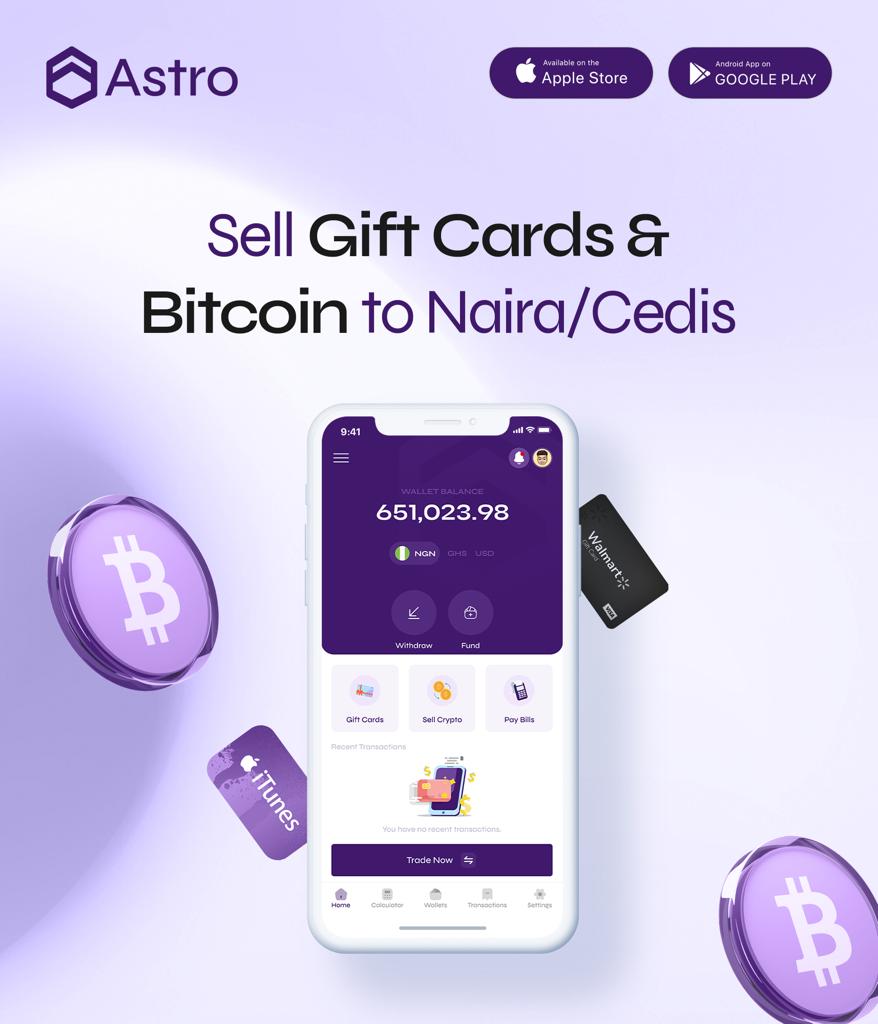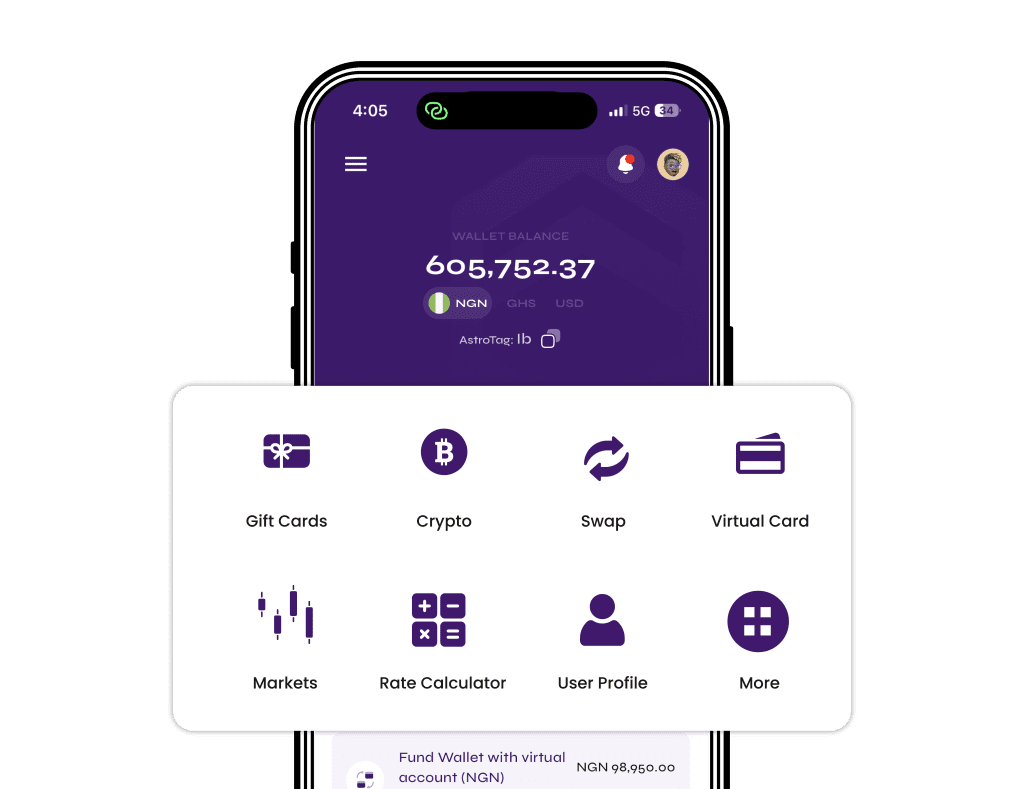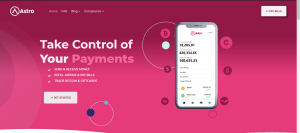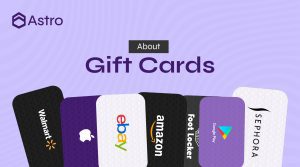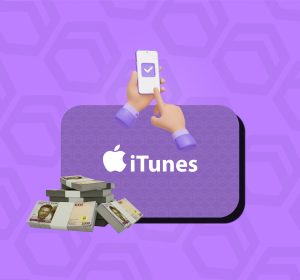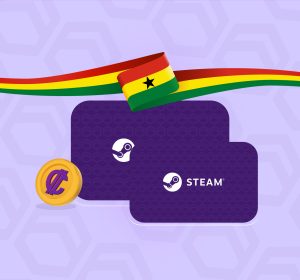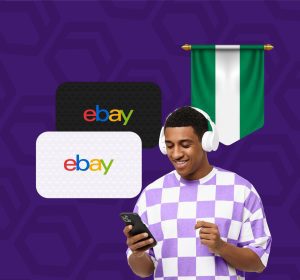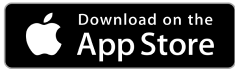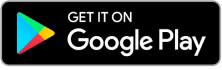Want to Buy an App on Google Play? Use Astro Africa Virtual Card with Ease
Buying apps, games, or subscriptions on the Google Play Store can be a challenge if you’re in Nigeria or Ghana—especially when your local card keeps getting rejected. But there’s a smarter way.
With Astro Africa’s virtual dollar card, you can pay for apps, games, in-app purchases, and even YouTube Premium directly from your phone without stress.
In this article, we’ll show you how to link your Astro card to Google Play and make smooth, successful payments—whether you’re buying a fitness app or subscribing to an AI tool.
Why Google Play Often Rejects Nigerian & Ghanaian Cards
Google Play Store is an international platform, and it often requires a USD card for payments. Here’s why your local card might not work:
It’s denominated in Naira or Cedis
It doesn’t support international transactions
Google flags it as restricted by region
That’s why using a virtual USD card like Astro Africa’s is the best workaround.
What is Astro Africa’s Virtual Dollar Card?
Astro Africa provides a secure, prepaid virtual dollar card that works on all international platforms—Google Play, Amazon, Apple, Facebook Ads, and more.
With it, you can:
Buy Android apps and games
Subscribe to YouTube Premium, Canva Pro, ChatGPT
Pay for Google Ads or in-app features
Avoid Naira/Cedis payment failures
You can create your virtual card in minutes via the Astro Africa website or mobile app.
Read also: Best Sites That Accept Astro Africa Virtual Card in 2025
Step-by-Step Guide to Buy Apps on Google Play with Astro Africa Virtual Card
Step 1: Create Your Astro Africa Virtual Card
Sign in to your Astro Africa account
Go to “Virtual Card”
Fund your wallet with Naira or Cedis
Create your USD card instantly
Copy your card details (Card number, Expiry, CVV)
Your card is ready to be linked to Google Play.
Step 2: Open Google Play Store Settings
Go to the Play Store app
Tap your profile icon (top-right)
Tap “Payments & subscriptions”
Tap “Payment methods”
Select “Add credit or debit card”
Step 3: Enter Your Astro Africa Card Details
Input the card number, expiry date, and CVV
Set the billing address (you can use any US address for this purpose)
Tap “Save”
Once saved, Google will verify your card. You might see a small $1 charge which is temporary—it’ll be reversed.
Step 4: Buy Your App or Subscribe
Search for the app you want
Tap “Buy” or “Subscribe”
Choose your Astro Africa card as payment
Complete your purchase—it should go through smoothly

What You Can Pay for on Google Play with Astro Africa
Here’s what you can unlock:
Paid Android apps and games
Google One storage plans
YouTube Premium / YouTube Music
In-app purchases for gaming or AI tools
Subscriptions like ChatGPT, Notion, Duolingo Plus
How to Fund Your Astro Africa Card
Log in to your Astro Africa account
Fund your wallet using Naira or Cedis
Use the balance to load your USD card
Astro offers fast exchange rates and transparent fees. You can also swap crypto or gift cards to fund your card faster.
Read also:
Tips for Smooth Google Play Transactions
Always fund your Astro card with slightly more than the app price to cover verification holds
Use a valid US billing address when adding the card
If a transaction fails, wait 2–5 minutes and try again
Avoid VPNs while making payments
FAQ – Using Astro Africa Card on Google Play
Q1: Can I pay for Google Play apps with a Naira or Cedis card?
A: Most local cards fail on Google Play. A USD virtual card like Astro Africa’s works perfectly.
Q2: Is Astro Africa card accepted on all Google services?
A: Yes. It works for apps, subscriptions, in-app purchases, and ads.
Q3: How much does it cost to create an Astro card?
A: It’s free to create. You only pay when funding it.
Q4: Can I remove or change the card later?
A: Yes. You can manage cards anytime from your Google Play account settings.
Q5: Can I use the same card for YouTube Premium?
A: Yes. Once added, your Astro card works across all Google services.
conclusion
No more card errors. No more “payment declined” notifications.
With Astro Africa’s virtual card, you can buy anything from Google Play right here in Nigeria or Ghana, hassle-free. Whether it’s your favorite game, productivity app, or YouTube Premium—you’re covered.
Start now on the Astro Africa App and never miss a payment again.